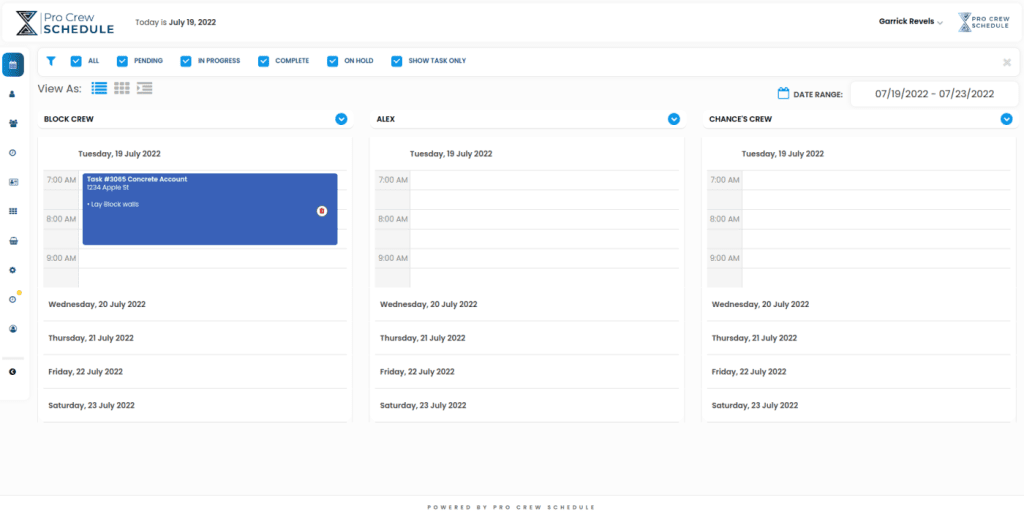Watch it in Action
Step #1
- Click on the “schedule” tab on the left side
- Select a “crew” from your drop-down box
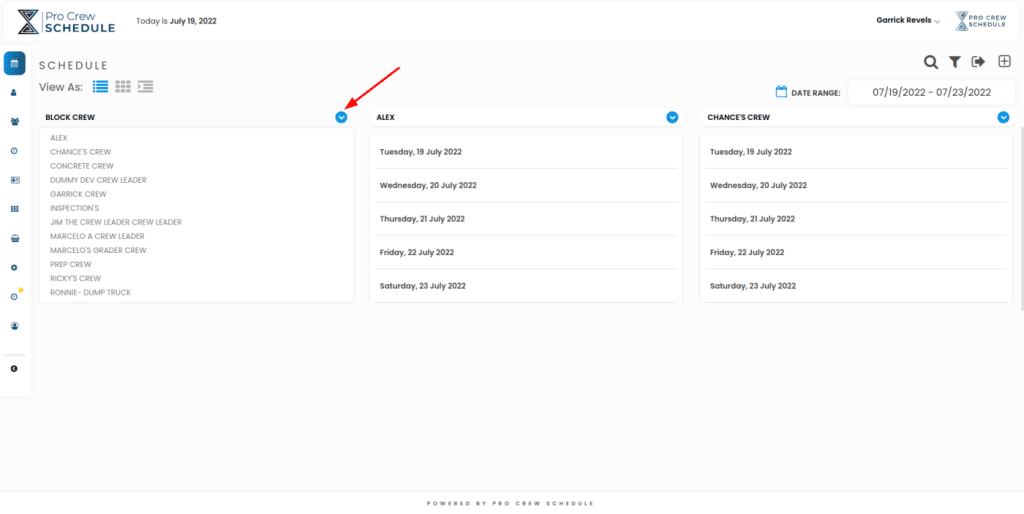
Step #2
- In the beginning, you will need to uncheck “show task only,” so the time slots expand. Once you get a few tasks scheduled, you won’t need to do this anymore.
- Click on an open time slot for your selected crew.
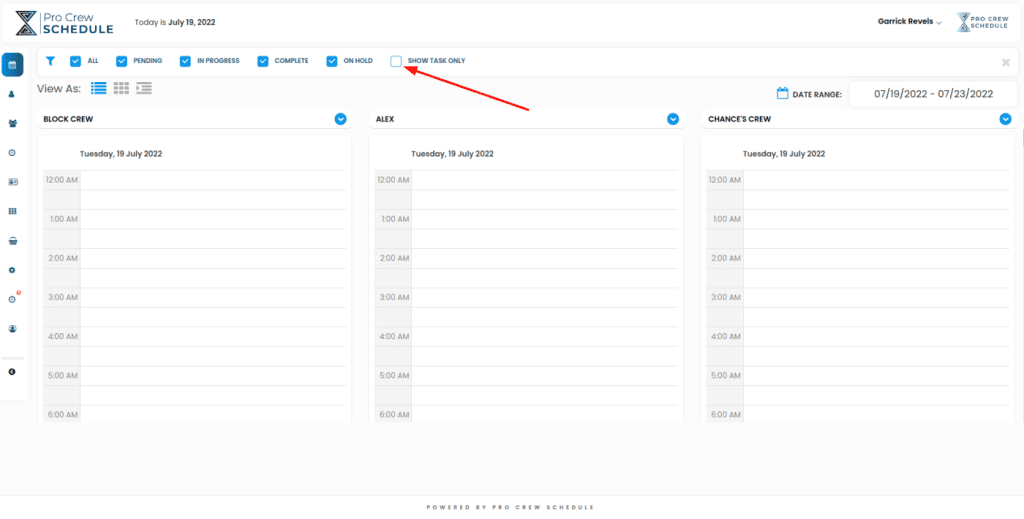
Step #3
- Select the task info from the popup box.
- Reminder- you already added this info in a previous step, “Adding a new Schedule.”
- Fill out the form
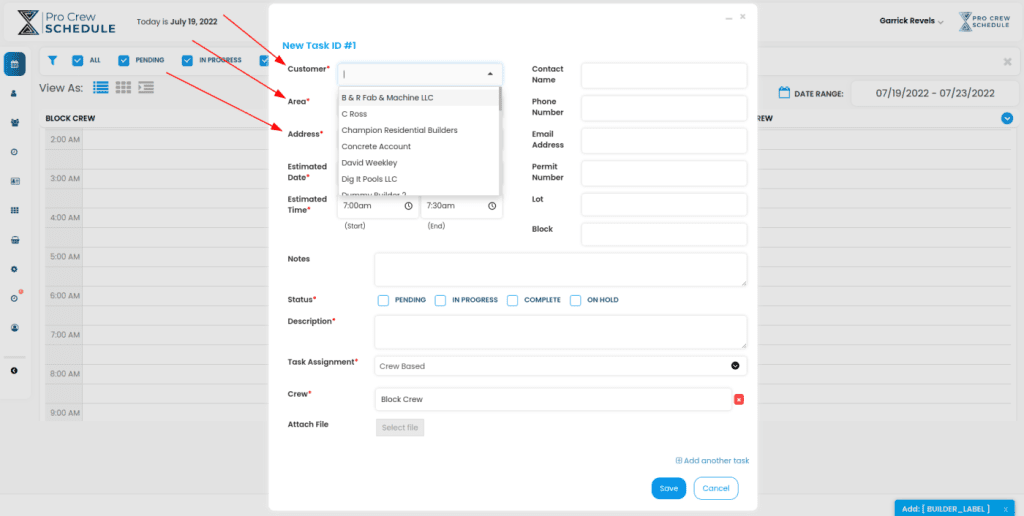
Step #4
- The task shows on the Crew, Date and Time you selected