You can use this feature to request vacation time, days off, school schedule or a doctors appointment.
Step 1
Login to your account. (Only users with logins and request time off.)
Click on the “Account” button

Step 2
Click “Request Time Off”

Step 3
Select the date field and choose the day or days you are resting off
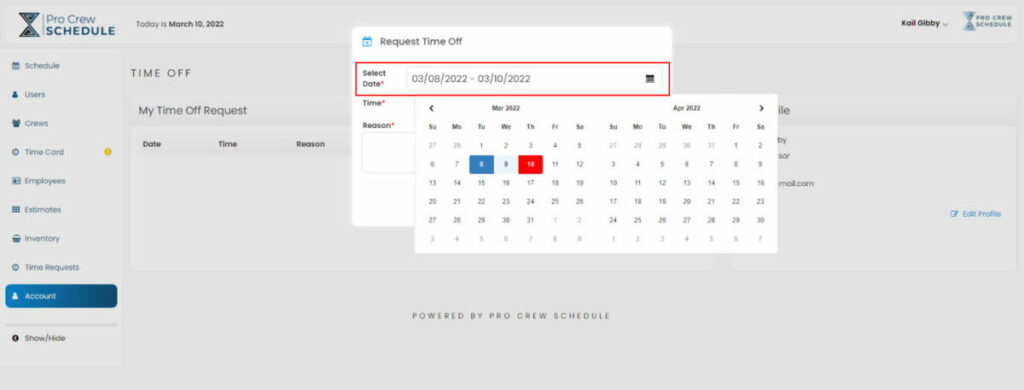
Step 4
Choose the time you need off or select All Day

Step 5
Type in a Reason for the time off
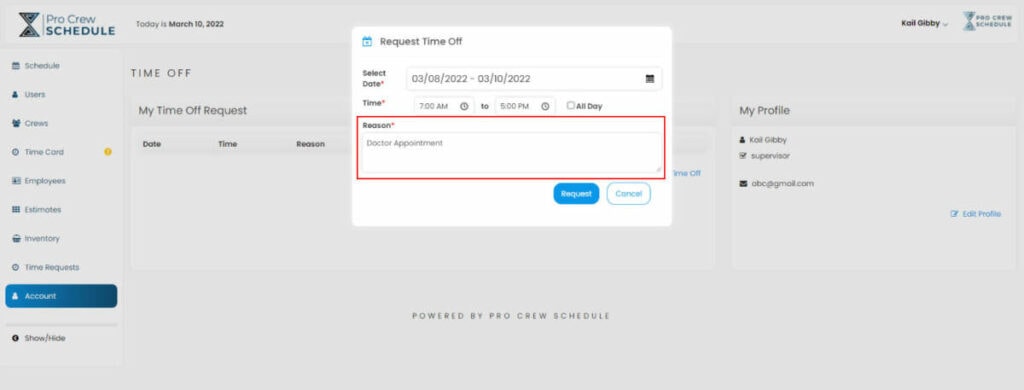
Step 6
Click the submit button

Step 7
Now that you have submitted your time off request ,it was sent to your supervisor or an Admin for approval.

Step 8
For Supervisor role or Admin role only for Steps 8-
When a Crew Member or employee requests time off , you will see an icon alerting you to a new request.

Step 9
Click on Time Request

Step 10
You will see a list of Time Off Request and have been approved, rejected or pending

To see the reason why someone is requesting time off, click “view” , we hide the reason by default in case it’s a personal matter.

Approve or Decline the request

Step 11
Everything is done
Supervisor or Admin view

Employee View

- If a task is already scheduled for the day the employee requests off, they will receive an error message asking them to select another date.
- If there is an approved time off request, you can not schedule a task for that time frame. You will receive an error message tell you the employee is scheduled off.
Watch it in Action




